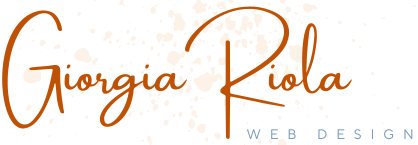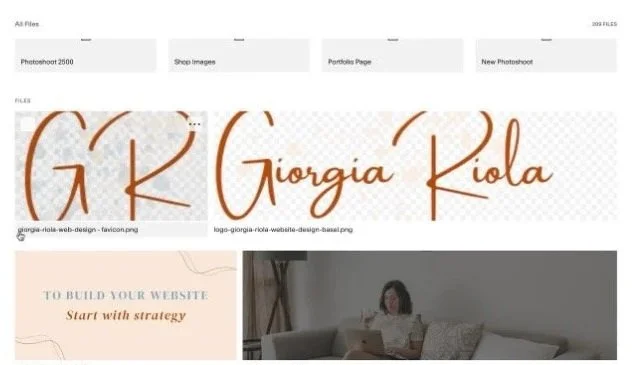Tutorial in English
Tutorial in Italian
Improving SEO on Your Squarespace Website
In this video, I share simple but powerful tips to help you improve your website’s visibility on Google using Squarespace’s built-in SEO tools.
No coding or advanced tech required, just a clear process, a bit of strategy, and the willingness to take small but consistent steps.
SEO can feel overwhelming, but here’s my philosophy: strategy should always come before tactics. When you understand your keywords, optimize your pages, and write for humans (not just search engines), your website becomes so much more than an online brochure. It becomes your digital home, attracting clients 24/7.
This video is part of my mission to make website building less intimidating and more empowering.
I’ve been in your shoes, and I know how difficult it may seem. That’s why I created The Website Blueprint Kit, a step-by-step PDF guide with prompts and templates to help you plan your website with clarity and confidence before you ever touch a template.
👉 Download your copy here
👉 Or book a free 20-min consultation here to receive a special discount on the Kit
If you enjoyed this video, check out my other resources on web design strategy, branding, and SEO for freelancers and small businesses. And don’t hesitate to reach out, I’d love to hear your feedback or questions!
Want to go deeper? Scroll below for the full step-by-step SEO guide we just covered in this video.

Enjoying your Training, but needing more Support?
Step-By-Step Guide - SEO Optimization for Squarespace
Objective:
This guide walks you through the key steps to optimize SEO on your Squarespace website so your business becomes more visible on Google (and even on AI-powered searches). Whether you’re a freelancer, creative, or small business owner, these best practices will help your site work for you 24/7.
1. Define Your SEO Keywords
Start by listing the words and phrases your ideal clients would type into Google (e.g. Squarespace web design Basel, freelance branding Switzerland).
Make sure your page content answers those searches. Your goal is to match what people are looking for with what you offer.
2. Access Your SEO Settings in Squarespace
Go to Pages in your site editor.
Choose a page (e.g. “Work With Me”) and click the ⚙️ gear icon.
Open the SEO tab.
Note: your homepage SEO is handled automatically by search engines, so you’ll optimize all other pages individually.
3. Edit SEO Titles and Descriptions
In the SEO panel, write a title (short, keyword-rich) and a description (1–2 sentences).
Include your chosen keywords, but write naturally for humans first.
Think of this as your site’s Google preview — make it clear, professional, and inviting to click.
4. Avoid Keyword Stuffing
Don’t repeat the same keyword unnaturally. Google can penalize that.
Instead, write in plain, human language. Clarity > Repetition.
5. Add a Social Sharing Image
Still in the SEO panel, upload a social image.
This is the preview people see when your site is shared on WhatsApp, LinkedIn, or Facebook.
Use a professional, on-brand photo with your title + logo if possible.
6. Use AI Tools Wisely
Squarespace offers AI-generated SEO suggestions. These can help you avoid the blank page effect.
But: AI doesn’t know your audience or your keywords. Always refine the text to reflect your strategy.
7. Rename Image Files Correctly
In Assets, rename your images:
Lowercase letters only
Hyphens between words (no spaces)
Example:
giorgia-riola-squarespace-designer.jpg
This makes your site cleaner and helps search engines understand your images.
8. Add Alt Text to Images
For each image, add a short, descriptive alt text.
Include:
Your name / brand
Your role (e.g. Squarespace web designer in Basel)
The context of the photo
This improves both SEO and accessibility for screen readers.
9. Quick Recap
Open SEO settings for each page → update title + description
Upload a social preview image
Add keyword-rich alt text to every image
Keep everything natural, clear, and human
Rename image files properly
Cautionary Notes
Avoid keyword stuffing → it hurts readability and ranking.
Don’t overcomplicate → SEO is about small, consistent improvements.
Tips for Efficiency
Create your keyword list first to speed up the process.
Use a consistent naming convention for images from the start.
Set a reminder to review SEO quarterly — trends and your services evolve.
Watch the full video tutorial here →
Need more help?
Contact me or consult the official Squarespace website